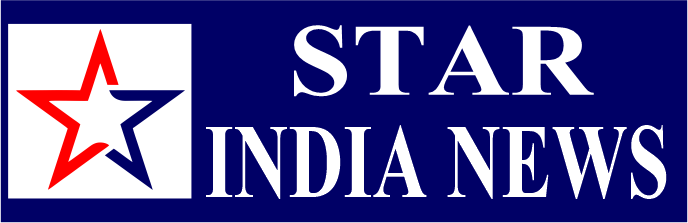New Delhi: WhatsApp, an instant messaging platform, is used by millions of users across the globe. Want to keep your WhatsApp chats hidden without using the archive feature? While WhatsApp doesn’t offer a direct way to hide chats, there are some workarounds you can try on your iPhone or Android device. These tricks help you maintain privacy and keep certain conversations out of sight.
Many users prefer not to delete the chats as to refer to them later while others may want to avoid exposing the details of the chats. However, one way to hide a message on WhatsApp is by archiving the chat. However, one drawback of this feature is you do not receive any notification when a new message is sent from that chat.
In this article, we will show you simple methods to hide your WhatsApp chats without archiving them on iPhone, or Android so you can enjoy more privacy on your Android phone. (Also Read: How To Send WhatsApp Message Without Saving Number On iPhone, Android; Follow THESE Simple Steps)
How To Hide WhatsApp Chats On iPhone Without Archiving
Step 1: Open WhatsApp on your device and tap the ‘Settings’ icon located in the bottom-right corner.
Step 2: In the Settings menu, navigate to the ‘Privacy’ section.
Step 3: Scroll down and select ‘Screen Lock’ from the options available.
Step 4: You will be prompted to see either ‘Require Face ID’ or ‘Require Touch ID’ based on your device.
Step 5: Toggle the switch to enable the Face ID or Touch ID feature.
Step 6: Once enabled, choose one of the time options: Immediately, After 1 minute, After 15 minutes, or After 1 hour. WhatsApp will now require Face ID or Touch ID to unlock, based on your selected time interval.
How To Hide WhatsApp Chats On Android Without Archiving
Step 1: Open WhatsApp on your phone and tap on the three dots in the top-right corner to go to ‘Settings.’
Step 2: Navigate to ‘Privacy’ and then select ‘Account.’
Step 3: In the ‘Account’ section, choose ‘Fingerprint Lock,’ and enable ‘Unlock with Fingerprint.’
Step 4: Finally, select one of the time options to decide how long before WhatsApp should lock automatically.