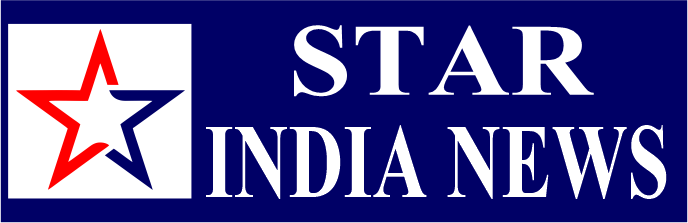New Delhi: Tech Giant Google has globally rolled out a live speedometer and speed limit display on iPhone and Apple CarPlay to enhance Google Maps on iOS devices. This feature, introduced for Android devices in 2019, was expanded to over 40 countries after initially being limited to select markets in May 2019.
After five years on Android, the tech giant has launched this update for iPhone users to help them avoid speeding while driving. Notably, Google Maps introduced these new speeding features in India last week, with the update now rolling out globally.
The new feature is available in Google Maps for iOS version 6.123.0. To access it, iPhone and CarPlay users simply need to open the Google Maps app on their iPhone.
How To Use Speed Limit Feature On Google Maps
Step 1: Open the App
Start by opening the navigation app on your device.
Step 2: Tap on Profile Picture
Tap on your profile picture located at the top right corner of the screen.
Step 3: Go to Settings
In the menu that appears, select the “Settings” option.
Step 4: Select Navigation and Driving Options
In the settings menu, find and tap on the “Navigation and Driving Options” section.
Step 5: Enable Speedometer/Speed Limit Toggles
You will be redirected to a page with various toggles. Look for the “Speedometer/Speed Limit” toggles and switch them on.
Step 6: View Speed Limits Feature
Once enabled, the speed limits feature will be displayed as a circular floating icon in the bottom-left corner of the navigation screen while driving.
The Google Support page states that if the speed limit feature is available in your area, you can easily toggle the speedometer on or off by tapping the Speed Limit icon during navigation. In addition, Google is working on new features for Maps to enhance group travel.
The new speed limit feature is being rolled out gradually and may take a few days to reach all iPhone users. However, it is currently not visible for iPhone users.